In this tutorial i will show you how to create Image In Photoshop and how to Add or Replace your desire image in blogger background just simple steps and trick. Now this tutorial also teach you how to use Photoshop Features. I have write many post about Blogger and Blogging tips and tricks but now i want discuss a small and best tutorial using Photoshop because it also play and important role in field of blogging. Like if you want to add image in blog post and you want to also add any name or text on this photo/image you want to put on blog post then you can easily add this also like i write my blog name on mostly pictures and when someone view or see this picture they also see our blog name which is very effective and these people also visit your blog to get proper information about this picture or post.
How To Make Blogger Header Image In Photoshop
How To Make Image/Photo/Picture In Photoshop For Blogger Background:
If you want to add your desire customize picture in blogger background then follow the below tutorial to make image and then add this on your blog.
- Click on Photoshop Install Software on your computer desktop screen.
- Run your Photoshop.
- Now go to File.
- Go to New.
- Click on it.
- Like above image which totally reduce your effect just follow the picture.
- Now according to below picture.
- Customize the Page of Image.
Picture 1 For Customization:
Give the Name in Step 1.
Select Width or Height in Step 2.
Select Resolution in Step 3.
Select Mode Of Color means RGB, Greyscale, CMYK Color, Or Lab Color.
Now Click OK.
You See the White page after this customization.
Picture 2 For Customization For Patten:
- Click on Paint Brush. Like pointed in Step 1.
- Go with Step 2 to Select the Patten of the color or background.
 |
| Create | Make Blogger Background Image On Photoshop And Change With Desire Photo 1 |
- Now you have done you also customize simply by adding or cutting picture or other picture to pick the best and beautiful template.
If you want just your blog names appear in the background of blogger template then you also do this. For this Go with Picture 3.
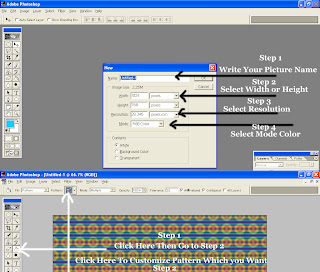 |
| Create | Make Blogger Background Image On Photoshop And Change With Desire Photo 2 |
Here Is the Small Tutorial which show you how just write text on Blank White Page or Any image which you put on Photoshop.
Just do same as adding blank white page. Where you customize the page with step1 to step 4.
When you add page then put your desire color using Brush Tool and then write 3D Color Effect Text on blank white, color or any picture.
When you make white page on your Photoshop or select any picture then use below tutorial for writing 3D Effect Text on picture.
- Click On Text Writing Tool which is represent by bold T.
- Write your blog name or any text which you want to appear behind your template.
- Now using image or tutorial both to do easily.
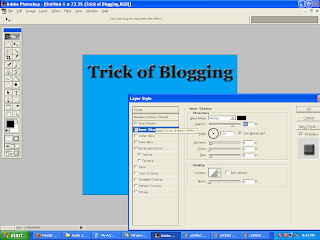 |
| Create | Make Blogger Background Image On Photoshop And Change With Desire Photo 3 |
- Go to Above Tab Like File, Edit, Image, Layers, Select, Filter, View, Windows, Help.
- Click on Windows Tab.
- Go to Show Layers.
- After Click you see the Layer Effect page on right bottom sidebar.
- Right click on image and create Duplicate Layer.
- Remove Background Layer.
- Now again Right Click on Duplicate Layer.
- Go to Blending Option.
- Now you can see the same thing which you are seeing in the above picture.
- Tick same as mine.
- Select the Shadow.
- Click Ok. Now you have done.
- Save your image.
Now You can Replace Old Style Templates in Blogger in new one
5 Ways How to Make your Blogger Blog Like WordPress Website
Add Customize Image In Blogger Background Template:
- Go to Blogger.com.
- Go to Template.
- Click on Customise Orange Button.
- Go to Background.
- Go to Remove Image and click on the image.
- Click Upload Image.
- Now by using this option add picture from your computer where you save your customize picture.
- Click on Apply To Blog Orange Button right top side.
- Click to View Blog.
- Now you have done correctly.
If you have face any problem about this tutorial then feel free and give me your comment for make more easy or best.
Related Articles:
Add | Put | Embed Three Or Four Column Footer Widget/Gadget In Blogger Blogspot
Add Facebook Like Box Widget/Gadget On Blogger By Facebook Developer Plugin
Add | Make About Us Page Widget | Gadget On Your Blog Footer Or Sidebar
Add | Put 50 Flag Translator Widget | Gadget On Your Blogger Blogspot
Add | Put Three Tab Gadget/Widget In Blog Layout Sidebar On Blogspot
Add | Put Best Style Subscribe Box Widget/Gadget For Blogger Sidebar
Tricks To Add Simply/Easily/ PayPal Donate Button To Blogger
Add A Simple Drop Down Menu To Blogger Blog






0 Comments
Thanks For Comment This Blog Post. Like It And Subscribe It.