This article is aimed at new bloggers and beginner bloggers although it is suitable for all Blogger bloggers. No changes to the templates are required to add these categories to your Blogger Blog-spot. Blogger Blog-spot at Blogger.com have no categories only labels. This Blogger Blog-spot tutorial will show you how to manually add categories in your Blogger Blog-spot from you existing labels. How to Create Categories from Labels in Blogger One easy way to create a categories link in Blogger is to simply rename the title of the labels widget as categories. This solution does not work from me because on this blog i have a huge number of labels and I don't want to show this widget at the top of my sidebar. An easy way round this problem is create a separate categories link. If you look at the sidebar of my blog you will notice that i have several major categories at the top so that a new visitor will find what they are looking for quickly under these broad heading.
To add a categories link to a Blogger Blog follow these simple steps:
- Now you can Decide what you want to group your articles according to the labels applied and what group heading you want to give to each grouping of articles.
- For the first category navigate to the individual page of the label you wish to use by clicking on the label in your sidebar. Copy the URL address of this page from the address bar in your browser. For example the URL address of the label of Blogger Tutorial on this site is.
http://trickofblogging.blogspot.com/search/label/Blogger%20tutorial
Example of Categories Link From Trick Of Blogging Sidebar
3. From the Blogger Dashboard go to Design > Page Elements.
4. Click Add a Gadget in the sidebar and select Links List.
5. In the Configure Link list dialog box that appears paste the link to your label into the new URL box.
6. Enter the name of your label or some alternative text if you wish into the New Site Name text box.
7. Enter Categories as the title.
8. Choose between sort alphabetically, reverse alphabetically or don't sort.
9. Click on Add Link to add the link to your new categories list.
10. Click on Save.
For every label you wish to put into the Categories Link copy the link and add it to the Configure Links List. By the end you will end up with two or more categories in your list.

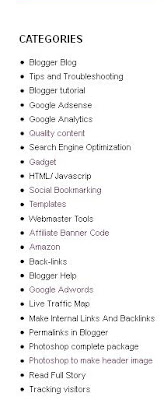





0 Comments
Thanks For Comment This Blog Post. Like It And Subscribe It.